 |
|
 Sep 11, 2005, 03:23 AM // 03:23
Sep 11, 2005, 03:23 AM // 03:23
|
#1 |
|
Krytan Explorer
Join Date: Apr 2005
Location: Canada, Alberta
Guild: Angelic Knights
Profession: W/Mo
|
Well I recently (today) purchased a new motherboard and graphics card. I have chosen to try and install it myself, but I don't know where to start with the dissasembly.
Any computer techies care to give me a step-by step guide of how to dissasemble my computer? I realy don't want to pay the labour charge of having someone else do it and I wish to learn how to build computers on my own also. I hope I am not asking for too much. Thanks for your time. |

|
 Sep 11, 2005, 03:27 AM // 03:27
Sep 11, 2005, 03:27 AM // 03:27
|
#2 |
|
Underworld Spelunker
Join Date: Feb 2005
|
 pc magazine and pc gamer and maximum pc have had guides to putting a pc together. pc magazine and pc gamer and maximum pc have had guides to putting a pc together.google them and check the sites starting with pc magazine print everything out and be sure to have some way to access the net for what was forgotten 
|

|
 Sep 11, 2005, 03:30 AM // 03:30
Sep 11, 2005, 03:30 AM // 03:30
|
#3 |
|
Krytan Explorer
Join Date: Apr 2005
Location: Canada, Alberta
Guild: Angelic Knights
Profession: W/Mo
|
Ya they show to to build a pc, not take one appart. I just need to know what to unplug first inside the system and so on. I also need to know what end I unplug it, on the mobo side or the component side.
|

|
 Sep 11, 2005, 06:07 AM // 06:07
Sep 11, 2005, 06:07 AM // 06:07
|
#4 |
|
Ascalonian Squire
Join Date: May 2005
|
I would reccomend this place for these types of query:
http://forums.overclockers.co.uk/ Basically all yo need to do is take note of where you took everything out from and your new hardware should be connected in the same way! Just take time to read your motherboard manual for any additional information you might need. What is the new hardware? i.e name of Gfx card and Mobo? My advice for removal of hardware p.s generally speaking, if something fits in a slot then it's in the right place  1) unplug all power connectors! 2) Take out all AGP/PCI cards and place in antistatic bag if poss. 3) Remove RAM and place in antistatic bag if poss. 4) Unplug hard drive and any case fans connected to the motherboard. 5) If possible at this stage, unscrew and remove the motherboard. (if not, remove processor heat sink gently) If this proves difficult, warm the heatsink gently with a hairdryer to allow easier removal of the HSF. nb/ on point 5 I would always attempt to remove the motherboard with the processor in place, this is only because it makes it easier to access the processor which can be a bit tricky to remove if your system is cold! hope this is helpful. after all this, just reverse the process, re-install Windows an away you go! Last edited by Sweetloaf; Sep 11, 2005 at 06:17 AM // 06:17.. |

|
 Sep 11, 2005, 06:26 AM // 06:26
Sep 11, 2005, 06:26 AM // 06:26
|
#5 |
|
Krytan Explorer
Join Date: Apr 2005
Location: Canada, Alberta
Guild: Angelic Knights
Profession: W/Mo
|
Thats the thing, how do I remove that stuff? I don't want to break anything so I am not about to reif on a cord I think can be removed.
The new hardware is just cheap stuff but WAY better then my current hardware. A Asus X series motherboard P4VP-MX and a Saphire radeon 9500 AGP graphics card. Not top of the line, but good enough for my graphic demands. All I need is a step by step guide saying "Step 1: Remove this component by doing so and so". I might afterall asking around to see if one of my friends knows how to or knows someone that does. But I don't want to pay the labour charge of bringing it into a store (I'm cheap!). I don't realy want to be told "Unplug this". I might try and unplug it from the wrong side (if it has to be unplugged specificly from one end). That link just brings me to a September 11th page... Last edited by Eskimo Bob; Sep 11, 2005 at 06:28 AM // 06:28.. |

|
 Sep 11, 2005, 07:46 AM // 07:46
Sep 11, 2005, 07:46 AM // 07:46
|
#6 |
|
Forge Runner
Join Date: May 2005
Guild: The Etereal Guard
Profession: Me/Mo
|
it's ez, just remember, everything on your case is screwed together, try to find it and unscrew it, and don't just pull thing off
most connectors inside the computer fit only one way, if you can't plug it in, don't use force, you probably doing it wrong. (the only thing that fits both way is the signal cable, as in those UDMA and SATA stuff, read your board manual on how to plug these, cuz pluging it wrong can burn out your whole system) |

|
 Sep 11, 2005, 08:47 PM // 20:47
Sep 11, 2005, 08:47 PM // 20:47
|
#7 |
|
Pre-Searing Cadet
Join Date: Sep 2005
Guild: [TRP]
Profession: E/Mo
|
Very simple really, but make sure to pay attention to step 2! :
1) Unplug all cables and power supplies from the back of your computer 2) make sure to ground yourself before touching ANY components inside your computer (*top priority). To do this just touch the metal frame of the case, or if you have a grounding wristband, wear that as you remove parts. You don't want to create a static charge and burn up some of your other components. 3) Since you bought a new motherboard, you're going to have to unplug everything down to your CPU. There really isn't a starting place to removing things, I usually start by removing the IDE's (looks like a gray belt), cables and power supplies from the cards and drives, basically get everything out of the way so that when you go to pull your card out, you wont accidently yank on something else. (note: removing the power supplies from drives can be quite a pain, just keep pulling on it until it comes out  ) )4) Make sure you keep note on what and where you are taking things off from, other than that, everything should flow pretty easily. |

|
 Sep 11, 2005, 09:07 PM // 21:07
Sep 11, 2005, 09:07 PM // 21:07
|
#8 |
|
Underworld Spelunker
Join Date: Feb 2005
|
 one thing you can do is LABEL with tape each and every wire you remove from the board noting what the print on the motherboard next to it says (power, pwr etc etc) for future reference one thing you can do is LABEL with tape each and every wire you remove from the board noting what the print on the motherboard next to it says (power, pwr etc etc) for future referencetake some photos (close up) of everything before you rip it apart. the new will have difference but you can trace things back and compare to where the same function is on the new. most important is read the motherboard manual before you even start to take anything apart AND UNDERSTAND WHAT YOU ARE READING (hint...follow the cute little pictures) |

|
 Sep 13, 2005, 04:16 PM // 16:16
Sep 13, 2005, 04:16 PM // 16:16
|
#9 |
|
Academy Page
Join Date: Aug 2005
Location: Norfolk, Va
Profession: Me/Mo
|
http://www.pccomputernotes.com/assem...assembly01.htm
Here is an article I found on how to dissasemble a PC. Hope this helps. also, I highly reccomend the anti-static wrist guard suggested by others here and it is even mentioned in the article. It is the best $10 you can spend when you are working inside your case. |

|
 Sep 13, 2005, 04:37 PM // 16:37
Sep 13, 2005, 04:37 PM // 16:37
|
#10 |
|
Banned
Join Date: Jun 2005
|
this has nightmare written all...I wish you the best of luck
as others have mentioned make sure you are grounded before touching anything. Make sure you are standing on a smooth surface like a wood floor.(carpet will create incredible charges)...make sure you are either wearing shoes or barefoot.(socks create an incredible charge). Make sure you aren't near a magnet of any type and make certain that your screwdriver isn't a magentic one. Installing the Video Card will be easy...the motherboard however requires you to take the entire thing apart and reassemble it. Be careful when removing the CPU Heatsink that you pull directly up and not to any side. Pulling to the side can cause scratching on the cpu core. Would also be beneficial to add a new layer of thermal compound at this time. Clean the chip with an alcohol rub and reaaply(I suggest Arctic Silver). Giving you a step by step is somewhat difficult as it is somewhat dependant on your setup. |

|
 Sep 16, 2005, 05:45 AM // 05:45
Sep 16, 2005, 05:45 AM // 05:45
|
#11 |
|
Ascalonian Squire
Join Date: Aug 2005
Location: Sauga
Guild: Channel Four News
Profession: N/Me
|
yes... go to a board dedicated to that kind of topics.. you'll be able to search for more threads dealing with the issue and a whole community that works strictly in that area..
|

|
 Sep 16, 2005, 02:15 PM // 14:15
Sep 16, 2005, 02:15 PM // 14:15
|
#12 |
|
Jungle Guide
Join Date: Aug 2005
Profession: Mo/
|
The hardest part can be removing the processor from the motherboard.
(i recently replaced my mobo) When i first did this i was unaware that a thermal pad had been used, i though thermal grease had been aplied. The thermal pad melts (non technical term) everytime the proceser warms up, this means when its cool it acts like a glue beetween the heatsink and processor. So i unlcliped the heatsink and went to pull it off, and found i couldnt. So i used a bit of force (carefully) and hey presto. WHERES THE SODDING PROCESSOR. I looked at it and there was nothing there, oh wait it was stuck to the heatsink. VERY luckily no damage was done to the cpu (motherboard was ruined), but the processor was still stuck like glue to the heatsink. So i had to use all my technilogical prowess to pry it off with a screwdriver. Now like i said i was VERY lucky to not have wrecked the cpu. I mention this as every single guide i read did not mention this, and its really the only difficult part. you will find 90% of whats in your comp is just slotted in and the screws or tabs are only to hold it in firm. The power connectors to your CD / HD ect are simple 4 pin connectors. They can sometimes be difficult to pull out, so take care that you dont pull to hard and slip and hit something. now as others have said DO NOT force anything into or out of place, but sometimes you will have to give them a fair bit of pressure. Dont be afraid to do this as long as you do not bend the motherboard. I only mention this stuff as most guides (even those who claim to be good) dont. In summery, this was the first real upgrade other than slotting in a graphics card i have done. And it really was a peice of pie as long as you dont rush (and you know how to deal with the thermal pad, i did not). And remember always wear an anti static wrist pad. (they are only about 2-3 pounds) Always touch boards on the edges, and dont touch the processor pins. Dont drink near it. |

|
 Sep 16, 2005, 04:02 PM // 16:02
Sep 16, 2005, 04:02 PM // 16:02
|
#13 |
|
Academy Page
Join Date: Aug 2005
Location: Norfolk, Va
Profession: Me/Mo
|
A little trick of the trade to use on processors with thermal pads is to apply a little heat to the back of the motherboard (I use a hair dryer on low) while removing the heatsink. It also works for changing the cooler on a video card.
The key is a little heat, I keep the blower 12-14 inches away from the motherboard and fan it back and forth. Last edited by Toral Xi; Sep 16, 2005 at 05:53 PM // 17:53.. |

|
 Sep 16, 2005, 05:47 PM // 17:47
Sep 16, 2005, 05:47 PM // 17:47
|
#14 | |
|
Banned
Join Date: Jun 2005
|
Quote:
if you're going to do this make sure you aren't using an "anti-static" blowdryer as they build up a charge. |
|

|
 Sep 16, 2005, 05:59 PM // 17:59
Sep 16, 2005, 05:59 PM // 17:59
|
#15 |
|
Academy Page
Join Date: Jul 2005
|
Replacing a motherboard is no small feat for someone who has never done it before. I'd strongly recommend finding someone who has experience with this before attempting to do it yourself.
I've done this many times over the last few years with my own computer updates, and each time I run into new issues that I didn't anticipate (the most recent of which was that WinXP did not want to boot with the new mb until I reinstalled it). Other things that you should make sure you understand: - Case connections (power switch, reset switch, HDD LED, USB and audio case connectors if you have them) - IDE connections - Fan connections |

|
 Sep 16, 2005, 06:02 PM // 18:02
Sep 16, 2005, 06:02 PM // 18:02
|
#16 | |
|
Banned
Join Date: Jun 2005
|
Quote:
|
|

|
 Sep 17, 2005, 06:28 PM // 18:28
Sep 17, 2005, 06:28 PM // 18:28
|
#17 |
|
Ascalonian Squire
Join Date: Jul 2005
Location: England
Guild: Steel Phoenix
Profession: N/Mo
|
you dont need any fancy gloves for grounding, just touch a radiator before you start.
though i honestly wouldnt recommend installing a mobo(motherboard) yourself unless you know what you are doing, graphics card is easy enough just take out old one put new one in and install drivers but for mobo you have to reconnect everything, a lot of stuff will be different to the old mobo which mean you will have to read the manual very carefully (and a lot of mobo manuals arent that well written) |

|
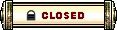 |
|
«
Previous Thread
|
Next Thread
»
| Thread Tools | |
| Display Modes | |
|
|
 Similar Threads
Similar Threads
|
||||
| Thread | Thread Starter | Forum | Replies | Last Post |
| Tuesg | Technician's Corner | 3 | Jan 28, 2006 05:52 PM // 17:52 | |
| Magic Gan Man | Technician's Corner | 8 | Jul 24, 2005 03:11 PM // 15:11 | |
| Andarius Diesethion | Technician's Corner | 10 | Jun 20, 2005 07:52 PM // 19:52 | |
| New computer | Dark178 | Technician's Corner | 28 | Jun 05, 2005 01:58 PM // 13:58 |
| Calypso | Questions & Answers | 3 | May 09, 2005 02:05 PM // 14:05 | |
All times are GMT. The time now is 04:50 PM // 16:50.





 Linear Mode
Linear Mode


